How to use CleanTalk dashboard settings templates
To improve the user experience we've implemented a new feature. Dashboard and plugin settings templates are available now. You can save/restore/clone settings on your websites. Templates interface located here.
The feature is available after purchasing our Extra Package for Anti-Spam or Security service. Go to your Anti-Spam Renewal Licence Page or Security Renewal Licence Page to see the details.
You can create a new template by pressing Add Templates button:

In the next window, you can enter a template name, choose service which settings you want to use, and set this template as default if you want:

Press Add button and a template will be created:

A - Service Type (Anti-Spam or Security)
B - Template name and control buttons. Edit - allows modifying template settings:

Apply - applies the template to selected services. You can choose a few services:

C - Last template update date.
D - Options details. Press Details to see template options:
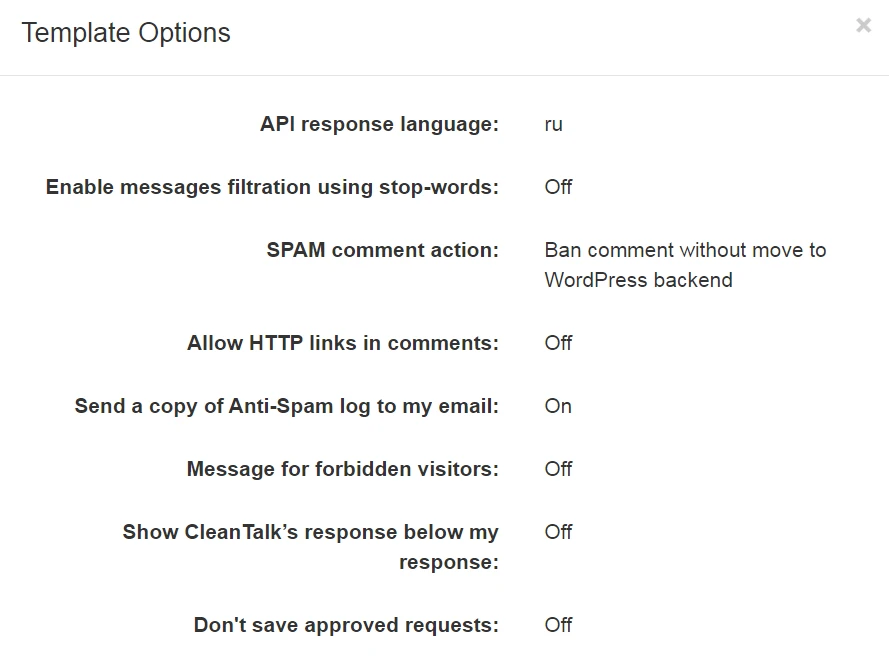
E - Plugin options. Here you can see plugin options if you save them from the plugin. You can read more about this here.
F - here you can see the last service to which the template was applied.

It would also be interesting
- CleanTalk Anti-Spam - direct web form integrations for spam protectionDirect web form integrations for spam protection CleanTalk Anti-Spam protects all web forms on websites...
- CleanTalk WordPress Anti-Spam | Guide of All CleanTalk Anti-Spam Plugin SettingsWordPress: The CleanTalk Anti-Spam Plugin Settings Setting up the Anti-Spam and W3 Total Cache Page,...
- DashboardAnti-Spam Dashboard Guide How do I report a missed spam bot or incorrect filter How to use Anti-Spam...