FAQ About CleanTalk Anti-Spam
Features
- How do IP/Email blacklists work?
- Is CleanTalk Compatible with CloudFlare?
- CleanTalk Compatible with website proxy?
- Does the anti-spam plugin work with Accelerated Mobile Pages (AMP)?
- What if I can't find a price list of a suitable tariff plan?
Getting prepared
- What are the hosting requirements to install the plugin/module CleanTalk on my site?
- Should I change anything in the plugin's settings or in my CleanTalk Control Panel when I switch HTTP to HTTPS or vice versa?
Payment
- Is it paid?
- I want to connect two resources to the service. Do I have to register two accounts, or I can use the same key?
- Description of the payment process for CleanTalk Anti-Spam license
- What if I can't find a price list of a suitable package?
- Difference between hosting packages
- Is there any auto-payment or auto-extension service?
- How to request a refund?
- How can I have an invoice?
- Premium Notice is still being shown in WordPress backend after the payment.
Working with Anti-Spam
- I receive messages "... Service disabled ..."
- After the installation, I noticed in the statistics that the number of spam attacks has been increased
- How can I test the anti-spam on the website?
- How can I send a report of a missed spambot or incorrect filter?
- My website status is "Not connected"!
- I Don't Want to Store the Content of Messages in the Logs.
- I Want to Block IP/Email.
- I Can't Find the Message in the Control Panel of the Website.
- The difference between the number of accepted requests in the reports and the number of real user requests.
- What's going with the plugin version in the CleanTalk Dashboard.
- My IP Blacklisted
- Blocked Messages with Reason Forbidden. Please enable JavaScript. Spam Sender Name
- Test s@cleantalk.org and stop_email@example.com passed protection. What should I do?
- My SpamFireWall/SecFireWall IP database is not updated. Why?
- Where can I get the list of cookies that the Anti-Spam plugin uses?
- Protection is not working or spam is increasing
- Renewed the license recently, but still receiving renew notifications.
- User's submissions are blocked when using a VPN.
- False positives on WordPress contact forms using cache plugins.
- ERROR: Array - the plugin didn't receive the correct data. The error occurs while automatically getting the access key.
- ERROR: CONNECTION_ERROR: "Operation timed out after 5001 milliseconds with 0 bytes received_FAILED_TO_USE_FILE_GET_CONTENTS" - the plugin can't receive data from the CleanTalk servers. The error occurs while checking account status.
- ERROR: Testing is failed. Please check the Access key. - the plugin can't check the access key. The error occurs while the Access key us being validated.
- ERROR: CONNECTION_ERROR: Resolving timed out after 5515 milliseconds_AND_ALLOW_URL_FOPEN_IS_DISABLED - the plugin can't connect to the CleanTalk servers. Such error occurs while checking the account status.
- SERVER_ERROR NO: 11 MSG: Service disabled, please go to Dashboard
- How to Move the CleanTalk Service to Another Website
- How to connect CleanTalk Pixel to your WordPress website
- How to use WP-CLI with the Anti-Spam plugin
- How to fix a visible number field on a form
- What does *** Forbidden. HTTP links blacklisted. *** mean on a site?
- What are CleanTalk Cloud Responses?
What are the hosting requirements to install the plugin/module CleanTalk on my site?
On the hosting service, there must be installed PHP 5, and outbound requests to the Internet on port TCP/80 must be allowed.
Should I change anything in the plugin's settings or in my CleanTalk Control Panel when I switch HTTP to HTTPS or vice versa?
No. You don't need to change anything in the plugin's settings or in your CleanTalk Control Panel. The plugin will work regardless of the protocol.
I receive messages "... Service disabled ..."
Please, check your license status in your CleanTalk Dashboard. If access to service is disabled and your license has expired, then you need to renew the license.
If access enabled, then check your access key in the plugin settings. Access key in your CleanTalk Dashboard and in plugin settings must be the same.
All questions can be asked via our support ticket system.
How do I test the anti-spam on the website?
To do the test use email s@cleantalk.org. Comment/feedback/signup with this email address should not be allowed on the website.
My website status is "Not connected"!
It takes 1-5 minutes to move the website to "Active". If it takes longer, please use email stop_email@example.com at comment/signup form or contact the technical support.
Please, look at our guide if you need help with testing of Anti-Spam protection.
I Don't Want to Store the Content of Messages in the Logs
You can disable storing all information in the log except the IP. Go to Control Panel
Enter your website settings

Mark the option "Do not save approved requests" and click "Save". If you have several services you can also apply this option to all services by choosing the checkbox "Apply for all services" before saving settings.

Now only date/time and IP will be kept in the logs.
Note: in WordPress you can exclude your personal data from spam checking and sending to CleanTalk servers. Add this string in your "wp-config.php" file before defining database constants:
$cleantalk_key_exclusions = Array('key1', 'key2', 'key3');
Now all fields in your submissions with the keys named ‘key1’, ‘key2’ or ‘key3’ will be excluded from spam checking.
If you want to block any IP/email and block access to comments/register, just go to CleanTalk Dashboard->Log, find the necessary request and mark it as "Spam". This IP/email will be added in your personal BlackList. CleanTalk Personal Blacklists manuals are here.
You can find more information about how it works here: FAQ - Abilities - Block IP/Email.
I Can't Find the Message in the Control Panel of the Website
Please, see the details here:
https://cleantalk.org/help/i-cant-find-message
The difference between the number of accepted requests in the reports and the number of real user requests
If you have noticed the difference in the number of real requests and the number of requests, in report letters, don't worry. The fact that CleanTalk catches requests before then a form will complete a data validation, so if the visitor entered the data incorrectly and sent the form, we will receive the request before the form gives an error.
As an example, a visitor enters an invalid email (without @), like as "email#example.com and sends a post comment. So, CleanTalk checked this request and after it, a form will generate an error "ERROR: Please enter a valid email address." You will see this request in the CleanTalk logs, but the form itself will not process it and will not send you this message.
If you use a captcha, then every time the user enters a captcha incorrectly, this request gets into the CleanTalk logs.
You can find more information about validation here.
What's going with the plugin version in the CleanTalk Dashboard.
Information about the version of the plugin/app in the Control Panel CleanTalk is taken from his last request to the servers.
So after the updates on your website, you can just wait for the next registration or comment on the website. The test request can be done by the plugin when you click save settings. It works on following CMS's:
- Bitrix
- IPBoard
- IPS
- Joomla
- WordPress
The version in the Control Panel will be updated within 3 minutes after receipt of the request from your site.
CleanTalk logs all requests on your website, including ones when you test service, so your IP is shown in your anti-spam log, but herewith your IP is not blacklisted. You can always check IP here: https://cleantalk.org/blacklists
I See in Logs a Lot of Blocked Messages with Reason "Forbidden. Please enable JavaScript. Spam Sender Name."
A lot of spam bots can't perform JavaScript code, so it is one of the important checks and most of the spam bots will be blocked with reason "Forbidden. Please enable JavaScript. Spam sender name." All browsers can perform JS code, so real visitors won't be blocked.
If you think that message was blocked wrong, let us know about it.
If you or someone from your visitors has the error "Forbidden. Enable JavaScript." please check JavaScript support in your browser and do a JavaScript test on this page Check out JavaScript support. If it is necessary, use the link How to enable JavaScript in a web browser.
Test s@cleantalk.org and stop_email@example.com passed protection. What should I do?
Please, check your access key in the plugin settings. Make sure that you aren't making a test while you logged as administrator. You should log out, use incognito mode, or another browser before testing.
Please, use this manual to test Anti-Spam protection.
My SpamFireWall IP database is not updated. Why?
We use remote calls to the plugins to quickly update the plugin's firewall base. Calls come from CleanTalk servers netserv2.cleantalk.org and netserv3.cleantalk.org. Calls look like:
SpamFireWall
/?spbc_remote_call_token=SOME_TOKEN&spbc_remote_call_action=sfw_update&plugin_name=antispam
requested the following type of files:
bl_list_SOME_KEY.csv.gz
Please make sure that these calls are not blocked by any security software like ModSecurity or any restrictions in the ".htaccess" file. In case if you need the actual IP database right now you can re-save the plugin's settings in your website Admin Panel. Also, the database will be updated once a 24h automatically by a СRON job.
Where can I get the list of cookies that the Anti-Spam plugin uses?
The list of cookies that the plugin uses you can find on a special page.
Protection is not working or spam is increasing
- Check if the plugin is installed and enabled.
- Check if the correct access key is entered and check your protection options (exclusions, protection for different form types)
Renewed the license recently, but still receiving renewal notifications.
- CleanTalk provides two services: Anti-Spam and WordPress Security & FireWall. Probably, you have obtained the Security license as a gift from CleanTalk. Check what exact service sends these notifications and use this guide to renew the correct license.
- Check if you have more than one CleanTalk account. To merge accounts, please contact us.
User's submissions are blocked when using a VPN.
CleanTalk Anti-Spam blocks submissions from VPN services if the system detected spam activity from such IP addresses in the VPN subnet. More details you can read in this article.
False positives on WordPress contact forms using cache plugins.
You have to change your cache plugin settings in order to fix the issue. Please, read this guide to get the details.
ERROR: Array - the plugin didn't receive the correct data. The error occurs while automatically getting the access key.
Set "Use WordPress HTTP API" option to "ON" (WordPress Admin Panel -> Settings -> Anti-Spam by CleanTalk -> Advanced settings).
Then synchronize the plugin with the CleanTalk Cloud: WordPress Admin Page —> Settings —> Anti-Spam by CleanTalk —> press the button "Synchronize with Cloud"
ERROR: CONNECTION_ERROR: "Operation timed out after 5001 milliseconds with 0 bytes received_FAILED_TO_USE_FILE_GET_CONTENTS" - the plugin can't receive data from the CleanTalk servers. The error occurs while checking account status.
Set "Use WordPress HTTP API" option to "ON" (WordPress Admin Panel -> Settings -> Anti-Spam by CleanTalk -> Advanced settings).
Then synchronize the plugin with the CleanTalk Cloud: WordPress Admin Page —> Settings —> Anti-Spam by CleanTalk —> press the button "Synchronize with Cloud"
ERROR: Testing is failed. Please check the Access key. - the plugin can't check the access key. The error occurs while the Access key us being validated.
- Set "Use WordPress HTTP API" option to "ON" (WordPress Admin Panel -> Settings -> Anti-Spam by CleanTalk -> Advanced settings).
- Enable CURL support and allow_url_fopen in your file "php.ini".
Then synchronize the plugin with the CleanTalk Cloud: WordPress Admin Page —> Settings —> Anti-Spam by CleanTalk —> press the button "Synchronize with Cloud"
ERROR: CONNECTION_ERROR: Resolving timed out after 5515 milliseconds_AND_ALLOW_URL_FOPEN_IS_DISABLED - the plugin can't connect to the CleanTalk servers. Such error occurs while checking the account status.
Enable CURL support and allow_url_fopen in your file "php.ini".
SERVER_ERROR NO: 11 MSG: Service disabled, please go to Dashboard
Check your license status in your CleanTalk Dashboard.
Yes, the service is paid, please see the price. You have 7 days trial to test the anti-spam on your website.
I want to connect two resources to the service. Do I have to register two accounts, or I can use the same key?
Both sites can be connected to one account, with a separate Access key for each web-site.
Description of the payment process for CleanTalk Anti-Spam license
You can read a detailed payment guide here.
I want to connect two resources to the service. Do I have to register two accounts, or I can use the same key?
Both sites can be connected to one account, with a separate Access key for each website.
What if I can't find a price list of a suitable package?
More efficient packages are available after the registration in your Control Panel.
Difference between hosting packages
For 5$/month you will get only one IP address with an unlimited number of websites. Any request form this IP will be processed.
For 15$/month you will get an unlimited number of IP and websites.
Is there any auto-payment or auto-extension service?
Yes, auto-payments are available for the Anti-Spam by CleanTalk annual subscription [https://cleantalk.org/price-anti-spam].
You can enable auto-payments at the moment of purchasing/renewal subscriptions only, use the page “Billing”: https://cleantalk.org/my/bill/recharge

You can disable auto-payments anytime with the appropriate link on the page “Payments/Invoice”: https://cleantalk.org/my/payments

Keep in mind that you can change your preferred method of payments in your PayPal account. Do the following:
• Go to the Summary page of your PayPal account. Click the three vertical dots next to your "PayPal balance" title and choose "Manage currencies".
• Then choose a payment method you want and click "Set as preferred". See the screenshots below for clarification.
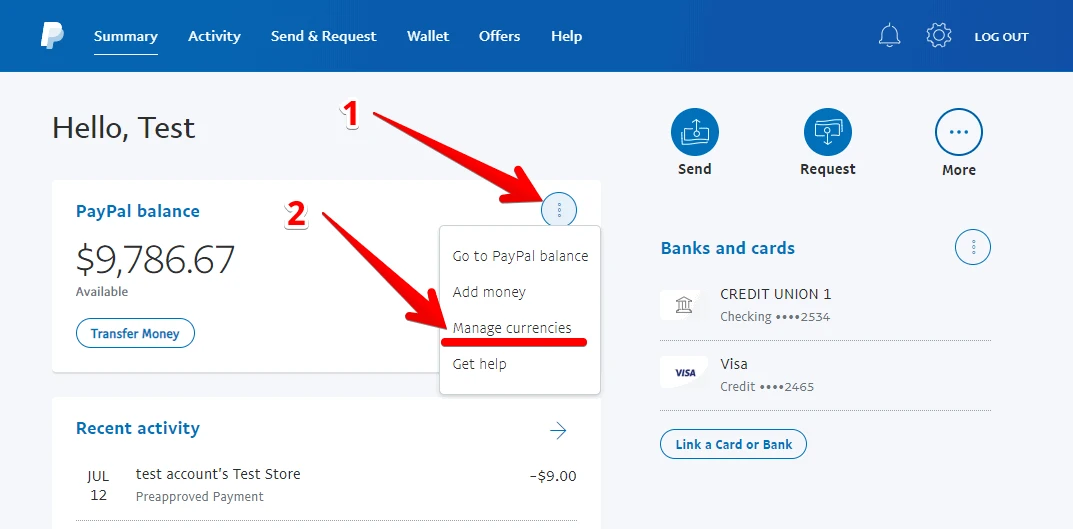

More details are here:
• What payment methods can I use with PayPal?
• How do I change my payment method during checkout?
You can request a refund or get other assistance with your CleanTalk here: https://cleantalk.org/my/support/open
You can download an invoice in your CleanTalk Dashboard. Please, read this guide.
Premium Notice is still being shown in WordPress backend after the payment.
Re-save the plugin settings by following this guide.
My website status is "Waiting for first comment, registration or contact"!
Usually, it takes 10-15 minutes to change the website status after plugin setup. Please use email stop_email@example.com at comment, registration or contact form to test the plugin and force status change.
How do IP/Email blacklists work?
CleanTalk Modules and Plugins use common blacklisting services, these lists are created automatically, based on analysis of spam activity of any IP, Email address.
For example, if the server approved the registration of a user, and then the administrator deleted the account, we know this through the feedback forum (module sends information to our servers on manual moderation processed by the service registrations/posts). This is written to the database. When three and more negative feedbacks (Account removal or message) from such an IP/Email are received, the IP / Email is automatically added it to the black list.
Conversely, if the message is prohibited by Automoderator but then approved in the manual moderation, this positive feedback will be recorded in the database and the record will be removed from the blacklist. More than 1,200 sites are connected to the service, so based on this algorithm, spammers are usually recorded in the blacklist for 1-2 hours.
CleanTalk Compatible with CloudFlare?
CleanTalk is fully compatible with CloudFlare. Service doesn't filter CloudFlares IP's (AS13335) over blacklists database, so in this way, plugin/service filters spam bots uses other anti-spam tests.
If you have any issues, please, contact us via our support ticket system.
CleanTalk Compatible with website proxy?
CleanTalk is fully compatible with all standard proxy solutions. You can read the details here.
Does the anti-spam plugin work with Accelerated Mobile Pages (AMP)?
Yes, it does. But you have to turn off the option ‘Use AJAX for JavaScript check’ in Advanced settings of the plugin for it to be fully compatible with Accelerated Mobile Pages.
What if I can't find a price list of a suitable package?
You can use the Hosting Anti-Spam package or Unlimited Anti-Spam package. If these options do not suit you, or if you need a more efficient spam_check API package, you can write to us: https://cleantalk.org/my/support/open
After the installation, I noticed in the statistics that the number of spam attacks has been increased
There are a few reasons for this:
- With the indexing of your website by the search systems, the appearance of external links and better search results position, your website attracts more and more spambots.
- Non-transparent protection systems that don't have spam attacks statistics, like CAPTCHA or question/answer, don't let you see the whole picture or the picture is incomplete.
- Counting methods for spam attacks and spambots are different for different systems, which explains the diversity. We seek to provide detailed statistics.
How do I report a missed spam bot or incorrect filter?
If you think the service has missed a spam bot or improperly filtered visitor to the website, you may notify us via the Anti-spam Control Panel. To do this,
- Log in to Control Panel https://cleantalk.org/my.
- Click the line "Settings" under the name of your website.

- Click the link "Logs" on the left of the page.

4. Click on the "SPAM/Not SPAM" for the appropriate registration or comment on the website.

When you mark a record as "SPAM", its e-mail and IP-address will be added to your personal blacklist for your website.
When you mark a record as "Not SPAM", its e-mail and IP-address will be added to your personal white list for your website.
We will resolve the issue within a few days of receiving the report or contact you for further details.
It would also be interesting
- All Installation Manuals of CleanTalk Anti-Spam ServiceCleanTalk Anti-Spam Installation Guides Here you can find our plugin installation guides for popular...
- How to use WP-CLI with the Anti-Spam pluginHow to use WP-CLI with the Anti-Spam plugin WP-CLI is a command-line tool for WordPress development and...
- How to Block Facebook Crawler Bot with CleanTalk for WordPressHow to Block Facebook Crawler Bot with CleanTalk for WordPress A specific crawler you might encounter...